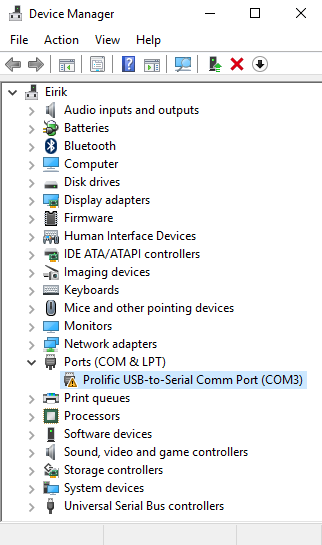This is a known issue since Windows 8. Basically, the USB chip is obsolete and Windows decided not to support it anymore. This affects all old USB connected devices, including radios. Theres a good explanation on this forum here. There are some ways around this, like buying an adapter plug or getting the chip updated or even keeping an old computer around with Windows 7 on it. However, installing the old USB driver on Windows 10 will also work. Here's how!
Step 1: Download and install an old PL2303 Prolific USB driver. The version must be 3.3.X.X. The chip became obsolete in version 3.4. Flytec used to have a driver installer on the website and I have a copy here, since the link seems to be gone now. You only ever need to do this once!!
Step 2: Open Device Manager. With your vario is plugged in, you should see the Ports (COM & LPT) option. Underneath should be a Prolific USB driver with a little yellow warning. NOTE YOUR PORT COM NUMBER.
Right click and select "Update Driver Software...".


Select "Let me pick from a list of device drivers on my computer."

Select the driver with a version number 3.3.X.X, then click "Next". Note that you have multiple versions, so you have the option to switch back and forth between the newer driver whenever you like without installing any more drivers.

The driver should now have no errors.

Step 4: Open GPS Dump and SET THE COM PORT.

You should now be able to connect to your vario! This goes both ways, so you should be able to update to the newest software on your vario, too.